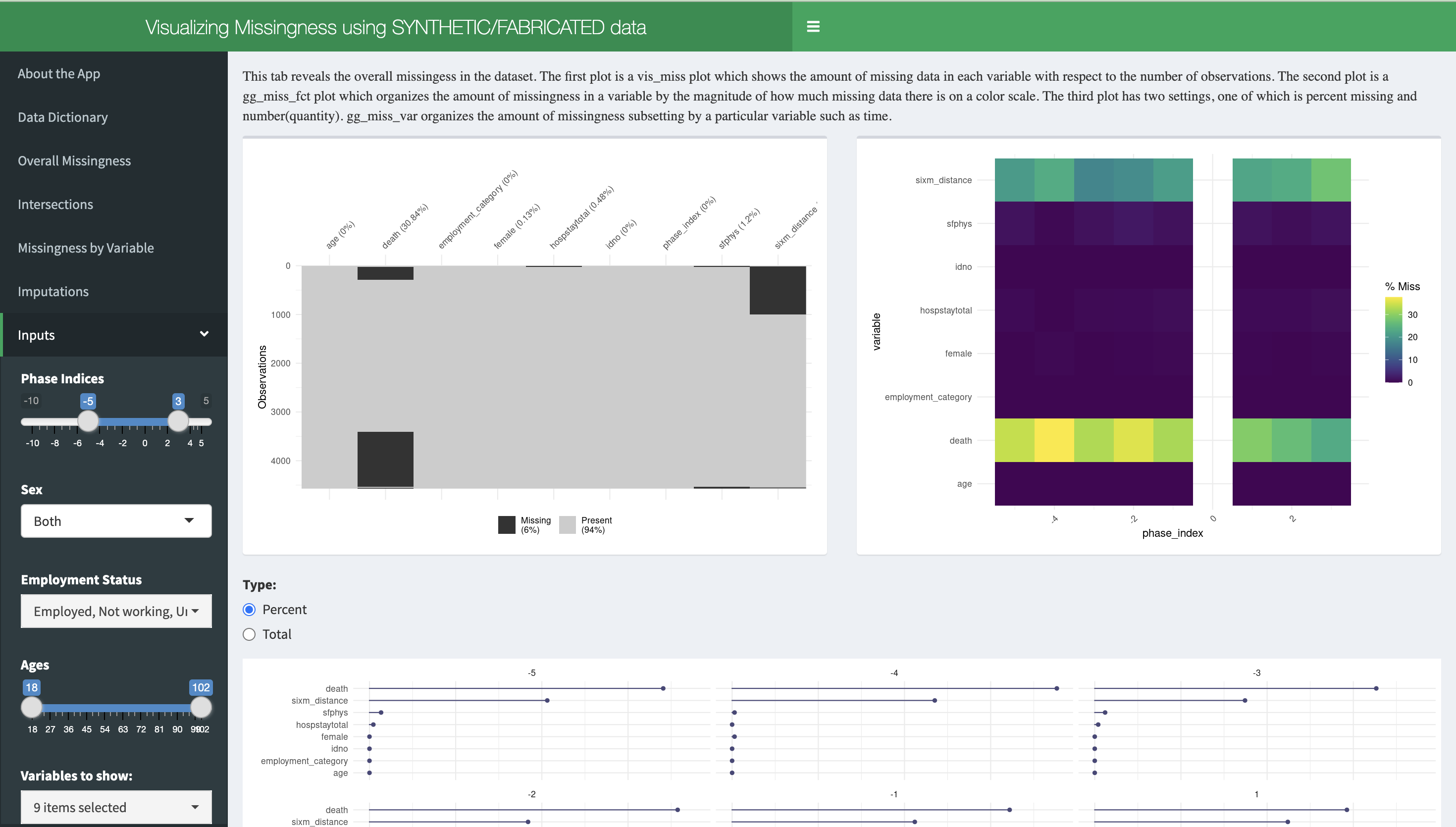R Shiny Basics
Learning Goals:
- Know what a Shiny App is and why it is useful
- Be able to differentiate between what goes in the UI versus the server
- Use inputs, outputs, and reactive coding to create your own shiny app

What is a shiny app?
Shiny
Shiny is an R package that allows us to build and share interactive web applications through R. If you do not already have it, go ahead and install the following packages:
Why are shiny apps useful?
They are useful because…
- We can make complex apps without knowledge of languages such as HTML and JavaScript
- We can share them easily as R files for local implementation or as URLs
- They are open source (affordable and accessible)!
- They allow for interactive and quick data exploration
What is the basic structure of a shiny app?
Shiny structure
- Shiny apps consist of two key components, both coded in R!
- These components are the User Interface (aka UI) and the Server
- These two work together, communicating through inputs and outputs, to create the shiny app
.png)
The UI and Server
- The UI is the front-end of a Shiny app, where users interact with various input elements (like sliders, buttons, text fields, and dropdowns). It defines what the app looks like and how users provide their preferences or data.
- These preferences are processed by the server. The server performs the necessary computations, and generates outputs (such as plots and tables).
- These outputs are then sent back to the UI to be displayed to the users!

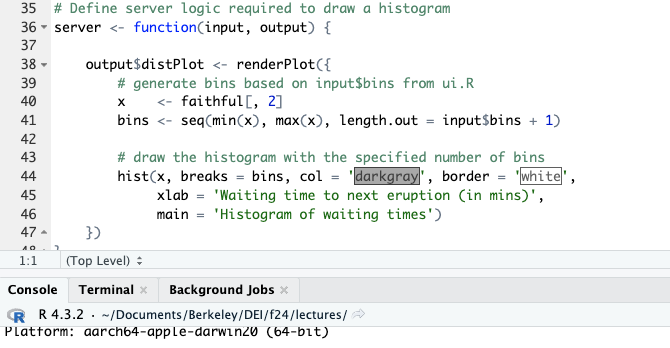
The Restaurant Analogy: The UI
- In the grand scheme of the shiny app, you can think of the shiny app as a restaurant.
- The user of the shiny app is the restaurant customer, and the UI is the table where the customer sits at! You can also think of the user inputs as a dinner menu at the restaurant, giving the customer different options for their food.

The Restaurant Analogy: The Server
- The customer’s orders are then taken back to the kitchen. We can think of the kitchen and staff as our shiny server. You can think of the meal as the output from the shiny app. The kitchen makes the customer’s meal based on their order.

The Restaurant Analogy: Back to the UI!
- Once the meal is created, it is brought back to the customer’s table for the customer to enjoy!
- For the restaurant to be successful, we want to ensure proper communication between the customer and the kitchen so that the customer gets what they want!

Summary
- The UI and the server work closely together to create the shiny app.
- The shiny app works like a restaurant. If the customers’ orders are not properly communicated to the kitchen, we will have wrong orders and unhappy customers!
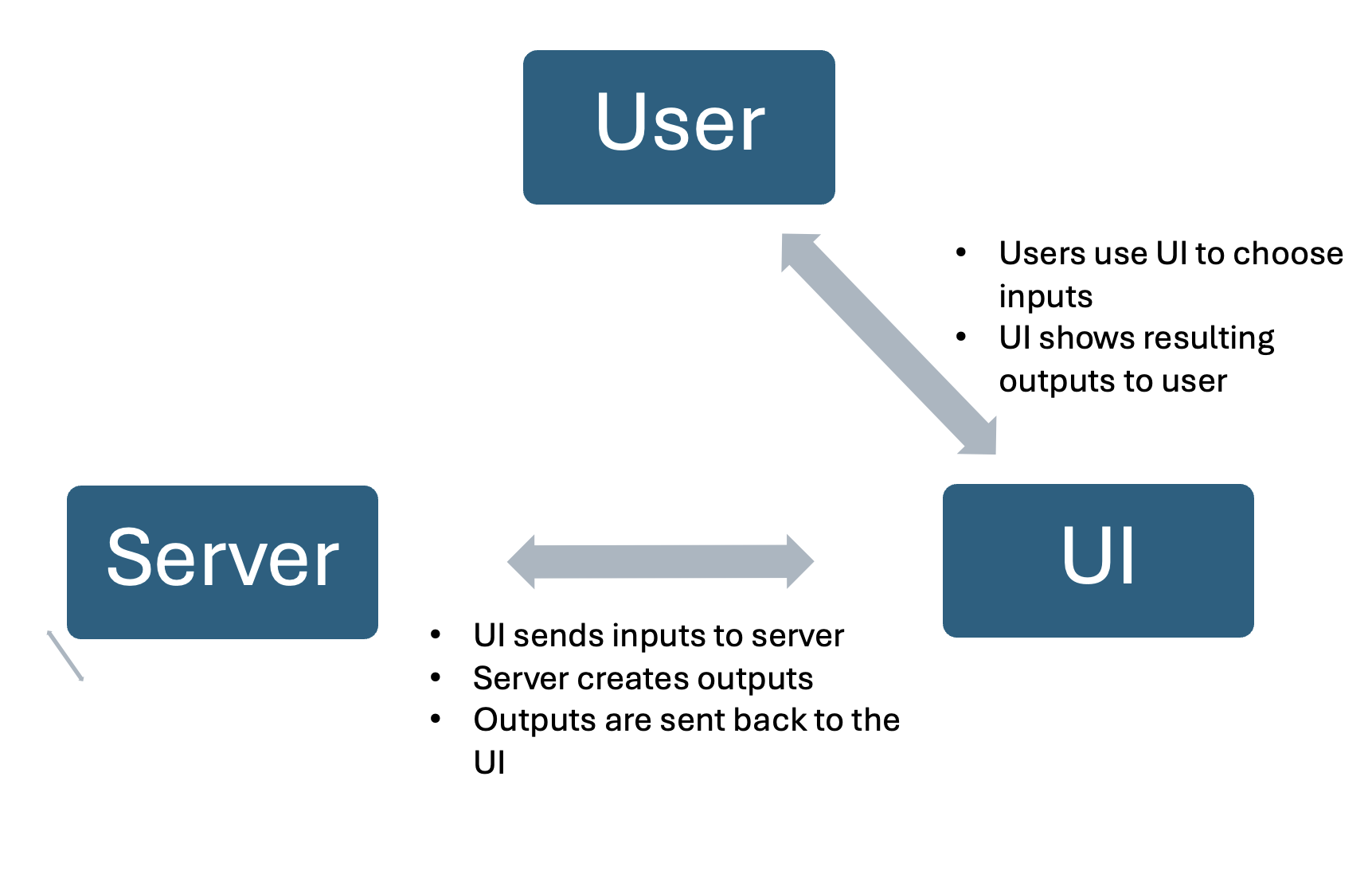
Learning Check
- Why are shiny apps useful?
- What are the two main components of a shiny app, and what do they do?
- Fill in the blanks: The inputs are selected in the _____ by the app users. The outputs are then created in the ________ and later shown back in the _________.
How do we work with inputs and outputs?
Inputs
- Inputs are displayed on the UI for users to choose different options for their analysis.
- With inputs, we can select variables, filter data, change plot types, and more!
- Luckily, we have ‘widgets’ that are easy functions to create inputs through shinyWidgets and other similar packages.
- When you list inputs in the UI, be sure to separate them with commas
Input Structure
The basic structure of input functions are similar to each other.
- The key to using inputs is to properly ID them so we can call them throughout our server code. We call them with ‘input$inputId’ in our code.

Example input function
Creating Outputs
- Outputs can be a range of objects including but not limited to tables, graphs, and text.
- Whenever we create output in the server, we make code them inside ‘render’ functions. Rendering is the process of converting code into a format that can be displayed and interacted with by users.
- In our restaurant analogy, we can think of the raw code to create the outputs as ingredients. These must be cooked before we can serve them, so we can think of rendering as cooking our ingredients.
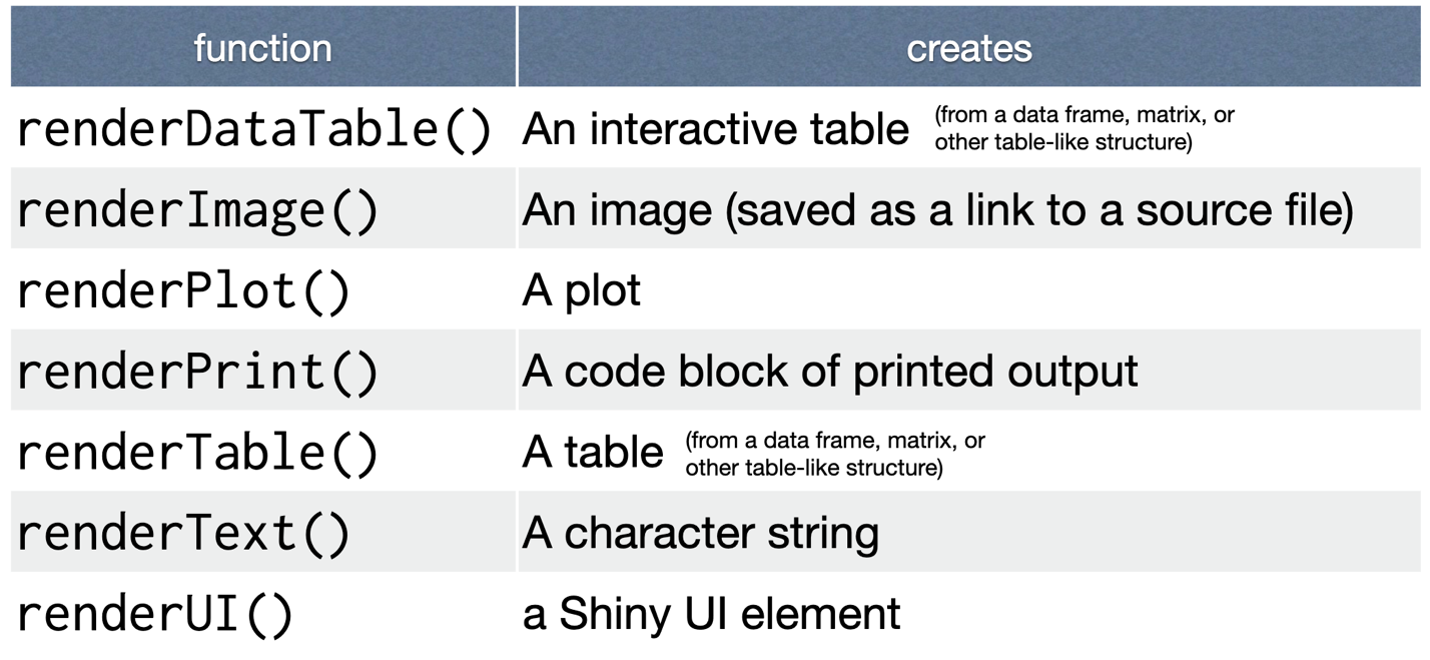
Common render functions
Output Structure
The basic structure when rendering outputs are also similar to one another.
The key to using outputs is to properly ID them so we can call them back to our UI. We name them in the server with ‘output$outputID’.
We also want to make sure that we are using the correct render function based on our desired output.
Calling our outputs
- We can call our outputs back to our UI by using their output IDs.
- We have code that allows us to call outputs based on their output type.
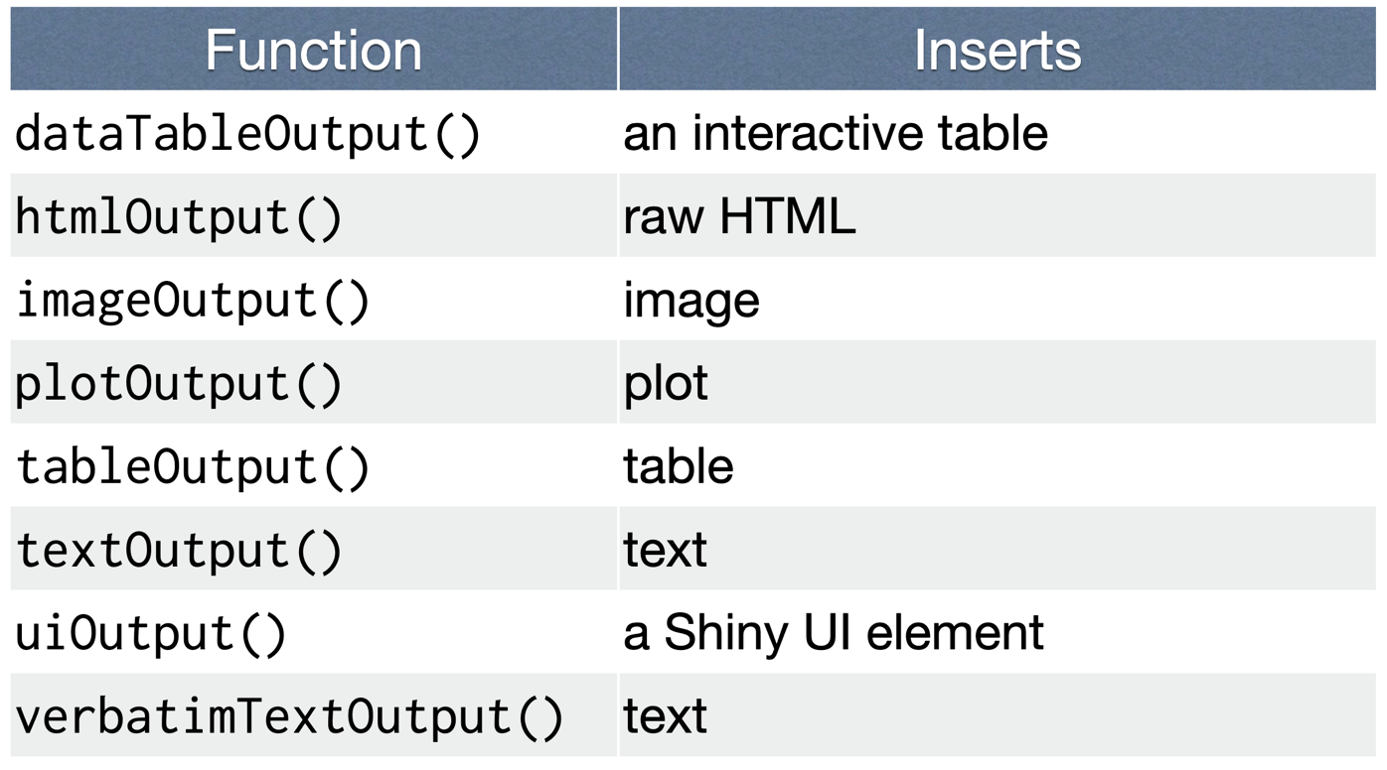
Common output functions
A note on the reactive function
You will see code later that uses the reactive function in the server. The main thing to know about the reactive function is that it allows us to streamline our computations. For example, say we filter all of our data based on a single value. Instead of repeating this computation within every render function, we can filter our data in the reactive function. We can then use the data from the reactive function throughout the server. This allows us to only perform the computation once instead of in every render function.
Exercises: Labeling our inputs and outputs!
- What does the following piece of code do? Address all arguments in the function.
- What is wrong with the following pieces of code? How would you fix it?
a.
b.
How do we deploy our apps?
Local versus Hosted
One of the great things about shiny apps is that we can deploy them locally (on our own computers) or host them online (with URLs anyone can access). Deploying our apps locally doesn’t necessarily mean no one else can access them since we can share the code for people to also locally deploy the shiny app. For now we will focus on local deployment.
- We can locally deploy the app just by running the shinyApp function after defining the UI and the server!
- This will pop up a separate window with your functional shiny app
- If there are any errors in the UI or server code, your app will not run or will not run as expected
Demo time!
Shiny Skeleton Code
If you don’t already have the shiny skeleton code for the demo, go ahead and download it!

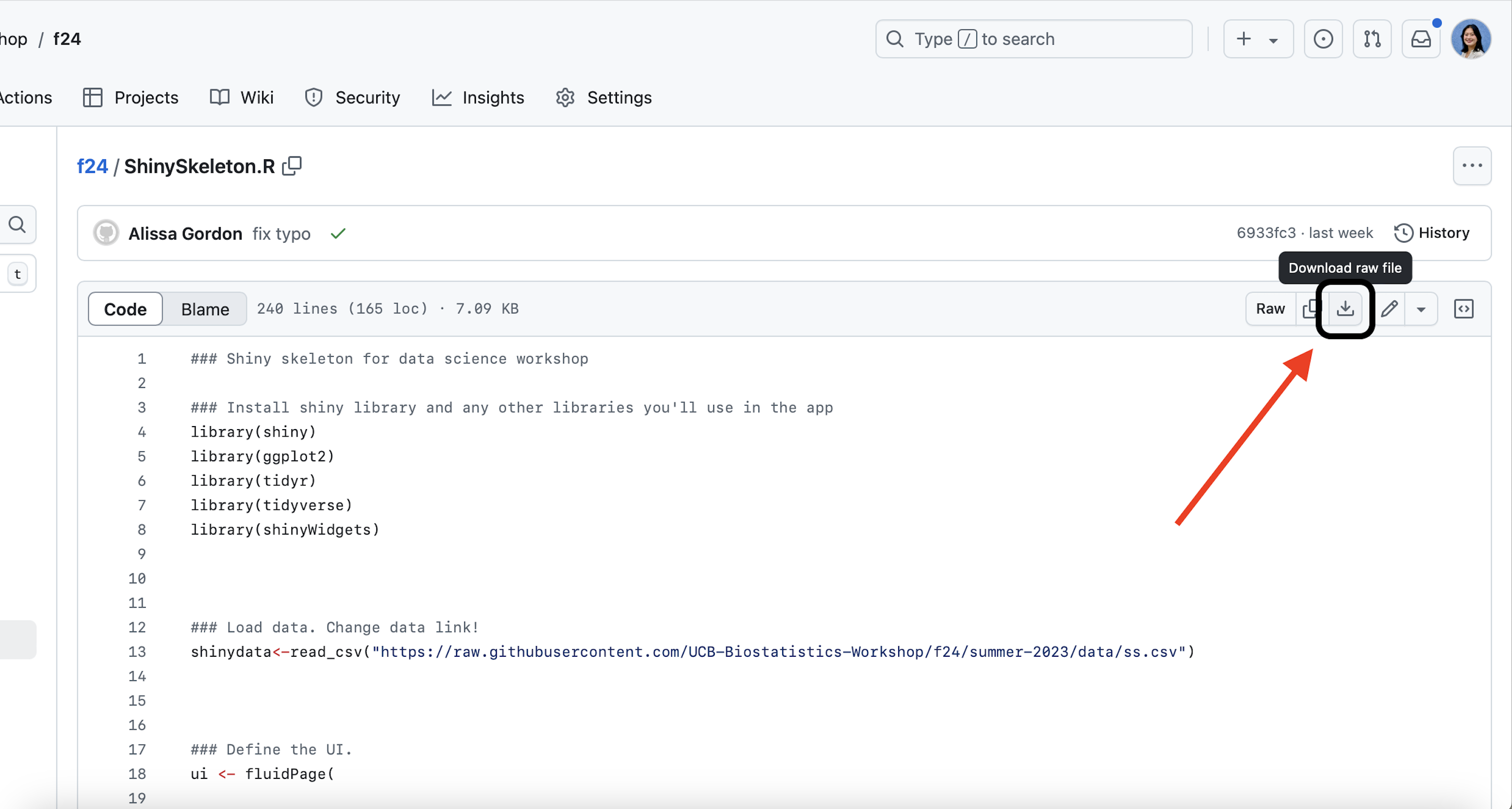
Project time!
Project Description
Working in small groups, create your own Shiny app using the Shiny Skeleton!
- Choose one of the three data set options
- Explore the data set to find two interesting trends in the data between different variables
- Include two different types of plots in your app
- Include one filtering option in your app
- Write a few bullet points about your findings
- At the end, you will present your app to the whole group :)
Project Datasets: Heart Disease
# A tibble: 6 × 9
...1 age sex blood_pressure cholesterol fbs_over_120 max_hr
<dbl> <dbl> <dbl> <dbl> <dbl> <dbl> <dbl>
1 1 70 1 130 322 0 109
2 2 80 0 115 564 0 160
3 3 55 1 124 261 0 141
4 4 65 1 128 263 0 105
5 5 45 0 120 269 0 121
6 6 30 1 120 177 0 140
# ℹ 2 more variables: exercise_angina <dbl>, heart_disease <chr>Project Datasets: Marketing Campaign
# A tibble: 6 × 12
...1 id birth_year education marital_status income fruit_purchases
<dbl> <dbl> <dbl> <chr> <chr> <dbl> <dbl>
1 1 5524 1957 Graduation Single 58138 88
2 2 2174 1954 Graduation Single 46344 1
3 3 4141 1965 Graduation Together 71613 49
4 4 6182 1984 Graduation Together 26646 4
5 5 5324 1981 PhD Married 58293 43
6 6 7446 1967 Master Together 62513 42
# ℹ 5 more variables: meat_purchases <dbl>, fish_purchases <dbl>,
# candy_purchases <dbl>, sale_purchases <dbl>, complaint <dbl>Project Datasets: Student Achievement Data
student = read_csv("https://bit.ly/ucb_biostat_student_data")
student = student[sample(nrow(student), size=500),]
head(student)# A tibble: 6 × 14
...1 student_id hours_studied attendance parental_involvement
<dbl> <dbl> <dbl> <dbl> <chr>
1 6248 6248 24 76 High
2 5420 5420 13 65 Low
3 2768 2768 23 67 Medium
4 6527 6527 18 91 Low
5 4383 4383 16 67 Medium
6 1817 1817 7 92 High
# ℹ 9 more variables: access_to_resources <chr>, sleep_hours <dbl>,
# previous_scores <dbl>, internet_access <chr>, family_income <chr>,
# teacher_quality <chr>, school_type <chr>, gender <chr>, exam_score <dbl>